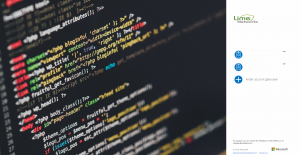Hi all,
Today we’re going to change the branding of the Office365 portal. Something that helps clients identify that they are logging into the correct portal and are entering their usernames correctly. The great thing about this is you can have your own support information directly on the office365 portal.
you should make notes of some prerequisites before you start:
Company branding is a feature that is available only if you are using the Premium or Basic edition of Azure Active Directory, or are an Office 365 user. To check if branding is available you can try the following link
If you’ve checked that you can use branding, and you have your Office 365/Azure Admin account available you first log in on the portal at https://portal.microsoftonline.com, If you’ve previously used Azure you can directly log into Azure using https://portal.azure.com
After logging in browse to the admin panel and click on the “Azure Active Directory” link in the sidebar. This will open the Azure Portal. In case you have never signed into the Azure portal you will be forced to fill in some minor information such as e-mail address and physical address.
When logged into the Azure Portal you can click on Azure Active directory in the sidebar. You will not be presented with the following screen, Click on the area i’ve marked as yellow;

After clicking, a new sidebar appears and you can select the option to “Configure Company Branding Now”. You can upload your images directly and also change the login tips and support information. After uploading your images you can log out of the portal. When logging in again you will see the branding as soon as you’ve entered your e-mail address or when you log into the portal using the URL https://outlook.com/tenantname(e.g. outlook.com/constoso.onmicrosoft.com). If you want users to access the webmail or portal using their own domain-name my advise would be to create a forward from webmail.clientname.com to https://outlook.com/tenantname.
An example of the branding can be found below;
A screenshot of the branding applied
Happy branding! 🙂