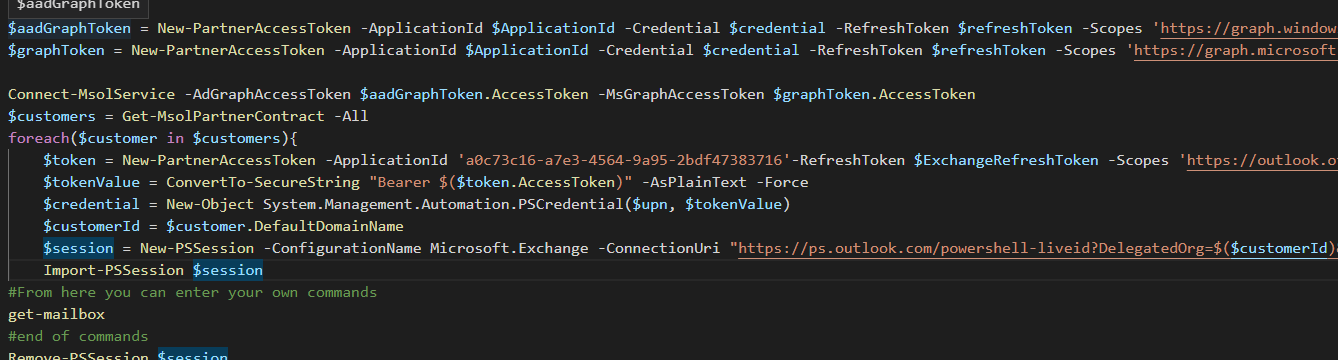So in the past months Microsoft has been forcing CSPs and MSPs to use MFA, something I strongly encourage and am glad with. The only issue with this was that Microsoft made this move without accounting for automation and automated jobs that need to run, especially jobs that run unattended and over multiple delegates.
To make sure that we could be able to use this I’ve been advocating and discussing this with Microsoft a lot, including a public part here, but after several months and great help from
Janosch Ulmer at Microsoft I’ve been able to compose a script for everyone to use, to connect to all Microsoft resources using the secure application model, including Exchange Online.
Compiling all of these scripts took me quite some time. If you have questions or issues just let me know!
The Script
1
2
3
4
5
6
7
8
9
10
11
12
13
14
15
16
17
18
19
20
21
22
23
24
25
26
27
28
29
30
31
32
33
34
35
36
37
38
39
40
41
42
43
44
45
46
47
48
49
50
51
52
53
54
55
56
57
58
59
60
61
62
63
64
65
66
67
68
69
70
71
72
73
74
75
76
77
78
79
80
81
82
83
84
85
86
87
88
89
90
91
92
93
94
95
96
97
98
99
100
101
102
103
104
105
106
|
Param
(
[Parameter(Mandatory = $false)]
[switch]$ConfigurePreconsent,
[Parameter(Mandatory = $true)]
[string]$DisplayName,
[Parameter(Mandatory = $false)]
[string]$TenantId
)
$ErrorActionPreference = "Stop"
# Check if the Azure AD PowerShell module has already been loaded.
if ( ! ( Get-Module AzureAD ) ) { # Check if the Azure AD PowerShell module is installed.
if ( Get-Module -ListAvailable -Name AzureAD ) { # The Azure AD PowerShell module is not load and it is installed. This module # must be loaded for other operations performed by this script.
Write-Host -ForegroundColor Green "Loading the Azure AD PowerShell module..."
Import-Module AzureAD
} else {
Install-Module AzureAD
}
}
try {
Write-Host -ForegroundColor Green "When prompted please enter the appropriate credentials... Warning: Window might have pop-under in VSCode"
if([string]::IsNullOrEmpty($TenantId)) {
Connect-AzureAD | Out-Null
$TenantId = $(Get-AzureADTenantDetail).ObjectId
} else {
Connect-AzureAD -TenantId $TenantId | Out-Null
}
} catch [Microsoft.Azure.Common.Authentication.AadAuthenticationCanceledException] { # The authentication attempt was canceled by the end-user. Execution of the script should be halted.
Write-Host -ForegroundColor Yellow "The authentication attempt was canceled. Execution of the script will be halted..."
Exit
} catch { # An unexpected error has occurred. The end-user should be notified so that the appropriate action can be taken.
Write-Error "An unexpected error has occurred. Please review the following error message and try again." `
"$($Error[0].Exception)"
}
$adAppAccess = [Microsoft.Open.AzureAD.Model.RequiredResourceAccess]@{
ResourceAppId = "00000002-0000-0000-c000-000000000000";
ResourceAccess =
[Microsoft.Open.AzureAD.Model.ResourceAccess]@{
Id = "5778995a-e1bf-45b8-affa-663a9f3f4d04";
Type = "Role"},
[Microsoft.Open.AzureAD.Model.ResourceAccess]@{
Id = "a42657d6-7f20-40e3-b6f0-cee03008a62a";
Type = "Scope"},
[Microsoft.Open.AzureAD.Model.ResourceAccess]@{
Id = "311a71cc-e848-46a1-bdf8-97ff7156d8e6";
Type = "Scope"}
}
$graphAppAccess = [Microsoft.Open.AzureAD.Model.RequiredResourceAccess]@{
ResourceAppId = "00000003-0000-0000-c000-000000000000";
ResourceAccess =
[Microsoft.Open.AzureAD.Model.ResourceAccess]@{
Id = "bf394140-e372-4bf9-a898-299cfc7564e5";
Type = "Role"},
[Microsoft.Open.AzureAD.Model.ResourceAccess]@{
Id = "7ab1d382-f21e-4acd-a863-ba3e13f7da61";
Type = "Role"}
}
$partnerCenterAppAccess = [Microsoft.Open.AzureAD.Model.RequiredResourceAccess]@{
ResourceAppId = "fa3d9a0c-3fb0-42cc-9193-47c7ecd2edbd";
ResourceAccess =
[Microsoft.Open.AzureAD.Model.ResourceAccess]@{
Id = "1cebfa2a-fb4d-419e-b5f9-839b4383e05a";
Type = "Scope"}
}
$SessionInfo = Get-AzureADCurrentSessionInfo
Write-Host -ForegroundColor Green "Creating the Azure AD application and related resources..."
$app = New-AzureADApplication -AvailableToOtherTenants $true -DisplayName $DisplayName -IdentifierUris "https://$($SessionInfo.TenantDomain)/$((New-Guid).ToString())" -RequiredResourceAccess $adAppAccess, $graphAppAccess, $partnerCenterAppAccess -ReplyUrls @("urn:ietf:wg:oauth:2.0:oob","https://login.microsoftonline.com/organizations/oauth2/nativeclient","https://localhost","http://localhost","http://localhost:8400")
$password = New-AzureADApplicationPasswordCredential -ObjectId $app.ObjectId
$spn = New-AzureADServicePrincipal -AppId $app.AppId -DisplayName $DisplayName
$adminAgentsGroup = Get-AzureADGroup -Filter "DisplayName eq 'AdminAgents'"
Add-AzureADGroupMember -ObjectId $adminAgentsGroup.ObjectId -RefObjectId $spn.ObjectId
write-host "Installing PartnerCenter Module." -ForegroundColor Green
install-module PartnerCenter -Force
write-host "Sleeping for 30 seconds to allow app creation on O365" -foregroundcolor green
start-sleep 30
write-host "Please approve General consent form." -ForegroundColor Green
$PasswordToSecureString = $password.value | ConvertTo-SecureString -asPlainText -Force
$credential = New-Object System.Management.Automation.PSCredential($($app.AppId),$PasswordToSecureString)
$token = New-PartnerAccessToken -ApplicationId "$($app.AppId)" -Scopes 'https://api.partnercenter.microsoft.com/user_impersonation' -ServicePrincipal -Credential $credential -Tenant $($spn.AppOwnerTenantID) -UseAuthorizationCode
write-host "Please approve Exchange consent form." -ForegroundColor Green
$Exchangetoken = New-PartnerAccessToken -ApplicationId 'a0c73c16-a7e3-4564-9a95-2bdf47383716' -Scopes 'https://outlook.office365.com/.default' -Tenant $($spn.AppOwnerTenantID) -UseDeviceAuthentication
write-host "Last initation required: Please browse to https://login.microsoftonline.com/$($spn.AppOwnerTenantID)/adminConsent?client_id=$($app.AppId)"
write-host "Press any key after auth. An error report about incorrect URIs is expected!"
[void][system.console]::ReadKey($true)
Write-Host "================ Secrets ================"
Write-Host "`$ApplicationId = $($app.AppId)"
Write-Host "`$ApplicationSecret = $($password.Value)" Write-Host "`$TenantID = $($spn.AppOwnerTenantID)"
write-host "`$RefreshToken = $($token.refreshtoken)" -ForegroundColor Blue
write-host "`$Exchange RefreshToken = $($ExchangeToken.Refreshtoken)" -ForegroundColor Green
Write-Host "================ Secrets ================"
Write-Host " SAVE THESE IN A SECURE LOCATION "
|
Update: Please note that you should NOT run this script in the PowerShell ISE as it will not work. Also note that when running the script with an MFA whitelist via the portal, the script fails. You must remove this whitelisting beforehand.
The following script creates a new application, and connects to all resources. At the end you will receive several private keys. Store these in a secure location for future usage such as a Azure Keyvault or IT-Glue. With these keys you can connect to all your delegated resources without MFA. There currently are some slight issues on the Azure side with performing consent, and as thus you’ll have to click a couple of times. Sorry about that 🙂
So, now that you have these keys you can use the following scripts to connect to the correct resources:
MSOL-Module
1
2
3
4
5
6
7
8
9
10
11
|
$ApplicationId = 'xxxx-xxxx-xxxx-xxxx-xxx'
$ApplicationSecret = 'YOURSECRET' | Convertto-SecureString -AsPlainText -Force
$TenantID = 'xxxxxx-xxxx-xxx-xxxx--xxx'
$RefreshToken = 'LongResourcetoken'
$ExchangeRefreshToken = 'LongExchangeToken'
$credential = New-Object System.Management.Automation.PSCredential($ApplicationId, $ApplicationSecret)
$aadGraphToken = New-PartnerAccessToken -ApplicationId $ApplicationId -Credential $credential -RefreshToken $refreshToken -Scopes 'https://graph.windows.net/.default' -ServicePrincipal -Tenant $tenantID
$graphToken = New-PartnerAccessToken -ApplicationId $ApplicationId -Credential $credential -RefreshToken $refreshToken -Scopes 'https://graph.microsoft.com/.default' -ServicePrincipal -Tenant $tenantID
Connect-MsolService -AdGraphAccessToken $aadGraphToken.AccessToken -MsGraphAccessToken $graphToken.AccessToken
|
AzureAD Module
1
2
3
4
5
6
7
8
9
10
11
12
13
14
|
$ApplicationId = 'xxxx-xxxx-xxxx-xxxx-xxx'
$ApplicationSecret = 'YOURSECRET' | Convertto-SecureString -AsPlainText -Force
$TenantID = 'xxxxxx-xxxx-xxx-xxxx--xxx'
$RefreshToken = 'LongResourcetoken'
$ExchangeRefreshToken = 'LongExchangeToken'
$credential = New-Object System.Management.Automation.PSCredential($ApplicationId, $ApplicationSecret)
$aadGraphToken = New-PartnerAccessToken -ApplicationId $ApplicationId -Credential $credential -RefreshToken $refreshToken -Scopes 'https://graph.windows.net/.default' -ServicePrincipal -Tenant $tenantID
$graphToken = New-PartnerAccessToken -ApplicationId $ApplicationId -Credential $credential -RefreshToken $refreshToken -Scopes 'https://graph.microsoft.com/.default' -ServicePrincipal -Tenant $tenantID
Connect-AzureAD -AadAccessToken $aadGraphToken.AccessToken -AccountId 'VALIDEMAILADDRESS' -MsAccessToken $graphToken.AccessToken -TenantId $tenantID
<pre class="wp-code-highlight prettyprint">
|
Exchange Online
For the Exchange Online module we’ll need to do a little more effort – You will need the tenantid of the client you are connecting too. I’ll show you how to perform a specific action for each client you have delegated access too.
1
2
3
4
5
6
7
8
9
10
11
12
13
14
15
16
17
18
19
20
21
22
23
24
|
$ApplicationId = 'xxxx-xxxx-xxx-xxxx-xxxx'
$ApplicationSecret = 'TheSecretTheSecrey' | Convertto-SecureString -AsPlainText -Force
$TenantID = 'YourTenantID'
$RefreshToken = 'RefreshToken'
$ExchangeRefreshToken = 'ExchangeRefreshToken'
$upn = 'UPN-Used-To-Generate-Tokens'
$credential = New-Object System.Management.Automation.PSCredential($ApplicationId, $ApplicationSecret)
$aadGraphToken = New-PartnerAccessToken -ApplicationId $ApplicationId -Credential $credential -RefreshToken $refreshToken -Scopes 'https://graph.windows.net/.default' -ServicePrincipal -Tenant $tenantID
$graphToken = New-PartnerAccessToken -ApplicationId $ApplicationId -Credential $credential -RefreshToken $refreshToken -Scopes 'https://graph.microsoft.com/.default' -ServicePrincipal -Tenant $tenantID
Connect-MsolService -AdGraphAccessToken $aadGraphToken.AccessToken -MsGraphAccessToken $graphToken.AccessToken
$customers = Get-MsolPartnerContract -All
foreach($customer in $customers){
$token = New-PartnerAccessToken -ApplicationId 'a0c73c16-a7e3-4564-9a95-2bdf47383716'-RefreshToken $ExchangeRefreshToken -Scopes 'https://outlook.office365.com/.default' -Tenant $customer.TenantId
$tokenValue = ConvertTo-SecureString "Bearer $($token.AccessToken)" -AsPlainText -Force
$credential = New-Object System.Management.Automation.PSCredential($upn, $tokenValue)
$customerId = $customer.DefaultDomainName
$session = New-PSSession -ConfigurationName Microsoft.Exchange -ConnectionUri "https://ps.outlook.com/powershell-liveid?DelegatedOrg=$($customerId)&BasicAuthToOAuthConversion=true" -Credential $credential -Authentication Basic -AllowRedirection
Import-PSSession $session
#From here you can enter your own commands
get-mailbox
#end of commands
Remove-PSSession $session
|
Refreshing the tokens
Use the following script to refresh the tokens
1
2
3
4
5
6
7
8
9
10
11
12
13
14
|
$ApplicationId = 'ApplicationID'
$ApplicationSecret = 'Secret' | Convertto-SecureString -AsPlainText -Force
$TenantID = 'YourTenantID'
$credential = New-Object System.Management.Automation.PSCredential($ApplicationId, $ApplicationSecret)
$token = New-PartnerAccessToken -ApplicationId $ApplicationID -Scopes 'https://api.partnercenter.microsoft.com/user_impersonation' -ServicePrincipal -Credential $credential -Tenant $TenantID -UseAuthorizationCode
$Exchangetoken = New-PartnerAccessToken -ApplicationId 'a0c73c16-a7e3-4564-9a95-2bdf47383716' -Scopes 'https://outlook.office365.com/.default' -Tenant $TenantID -UseDeviceAuthentication
Write-Host "================ Secrets ================"
Write-Host "`$ApplicationId = $($applicationID)"
Write-Host "`$ApplicationSecret = $($ApplicationSecret)"
Write-Host "`$TenantID = $($tenantid)"
write-host "`$RefreshToken = $($token.refreshtoken)" -ForegroundColor Blue
write-host "`$ExchangeRefreshToken = $($ExchangeToken.Refreshtoken)" -ForegroundColor Green
Write-Host "================ Secrets ================"
Write-Host " SAVE THESE IN A SECURE LOCATION "
|
And that’s it! I hope it helps MSPs, CSPs, etc. 🙂 as always, Happy PowerShelling!