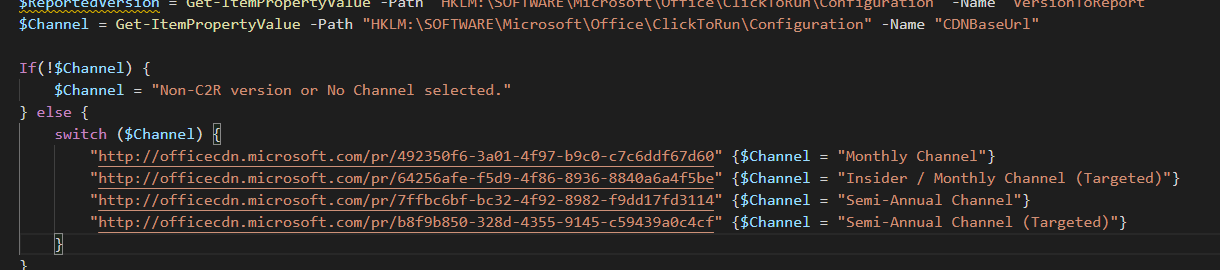This blog might be a little shorter than normally, I’ve been a bit swamped with work so if you have any questions, let me know!
This time we’re going to monitor the update status of Microsoft Office that’s been installed using C2R. C2R installers do not get updates from the Microsoft Update services and thus RMM systems often can’t update these. Seeing as C2R is now the standard for all Office Installations we’ll need to start monitoring this separately from Windows Updates. We also want all our of clients to be in the same update channel.
1
2
3
4
5
6
7
8
9
10
11
12
13
14
15
16
17
18
|
$ReportedVersion = Get-ItemPropertyValue -Path "HKLM:\SOFTWARE\Microsoft\Office\ClickToRun\Configuration" -Name "VersionToReport"
$Channel = (Get-ItemPropertyValue -Path "HKLM:\SOFTWARE\Microsoft\Office\ClickToRun\Configuration" -Name "CDNBaseUrl") -split "/" | Select-Object -Last 1
If (!$Channel) {
$Channel = "Non-C2R version or No Channel selected."
}
else {
switch ($Channel) {
"492350f6-3a01-4f97-b9c0-c7c6ddf67d60" { $Channel = 'Current ("Monthly")' }
"64256afe-f5d9-4f86-8936-8840a6a4f5be" { $Channel = "Current Preview (`"Monthly Targeted`"/`"Insiders`")" }
"7ffbc6bf-bc32-4f92-8982-f9dd17fd3114" { $Channel = "Semi-Annual Enterprise (`"Broad`")" }
"b8f9b850-328d-4355-9145-c59439a0c4cf" { $Channel = "Semi-Annual Enterprise Preview (`"Targeted`")" }
"55336b82-a18d-4dd6-b5f6-9e5095c314a6" { $Channel = "Monthly Enterprise" }
"5440fd1f-7ecb-4221-8110-145efaa6372f" { $Channel = "Beta" }
"f2e724c1-748f-4b47-8fb8-8e0d210e9208" { $Channel = "LTSC" }
"2e148de9-61c8-4051-b103-4af54baffbb4" { $Channel = "LTSC Preview" }
}
}
|
To monitor on the versions we want to support by checking this page by Microsoft. We also monitor the Channel by alerting on anything that is not “Monthly Channel”, as soon as we see an agent that has the incorrect channel we fix it by running the following command
1
|
"C:\Program Files\Common Files\Microsoft Shared\ClickToRun\OfficeC2RClient.exe" /changesetting Channel=Monthly
|
When a client is not up to date, we force the latest update via the following command, this updates the client specifically to the version we want.
1
|
"C:\Program Files\Common Files\Microsoft Shared\ClickToRun\OfficeC2RClient.exe" /update USER displaylevel=False updatetoversion=16.0.7341.2029
|
If you want to update to any update that is available, for the channel the installation is in.
1
|
"C:\Program Files\Common Files\Microsoft Shared\ClickToRun\OfficeC2RClient.exe" /update USER displaylevel=False
|
And that’s it! you can now use this to update to the latest versions, and monitor the minimum required version you need installed. As always, Happy PowerShelling!
Update: Updated as Microsoft changed the channel names, one of my friends had an updated version of the version table for me so I added that. 🙂