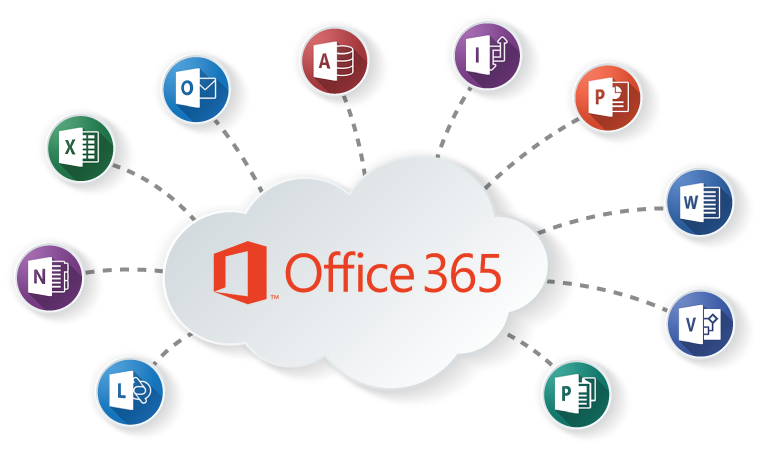One of the fantastic benefits of having Microsoft partner portal access is the ability to remote manage your clients/tenants. One of the downsides of this is that the partner portal is sometimes somewhat slow, or has a convoluted approach for remote management. A great way to resolve this is by using PowerShell to manage the tenants instead. This is just a quick post that could help you understand the commands involved;
First off – You’ll need to download and install the tooling required to connect with the Azure Powershell objects
- Download the Microsoft Online Services Sign-In Assistant for IT Professionals: here
- Download the Microsoft Azure Active Directory Powershell objects here
After downloading these and following all the required reboots you’ll be able to connect to Azure/O365 by issuing the following command in your new Azure Powershell Module;
|
|
After connecting to the MSOL service you now have access to the Microsoft online service modules. To manage your allowed partners we’ll first try to retrieve the tenant IDs that are available to us by executing the following command:
|
|
Of course, this gives us way too much information – We only need to see the tenant id, to make sure we get this we execute the following:
|
|
Now with this tenant ID, We’re able to execute PowerShell commands based on the tenant instead of our own environment simply by adding -tenantID to the normal MSOL commands. e.g.
|
|
Happy PowerShelling!